In previous versions of Windows, I was able to use the native Windows Explorer file search with a wildcard () to locate all files of a certain type.
However, now that I am using Windows 10, I am unable to do this. I am trying to find SVG files in a project directory and have typed “.svg” into the Explorer search field and have the “All subfolders” option enabled.
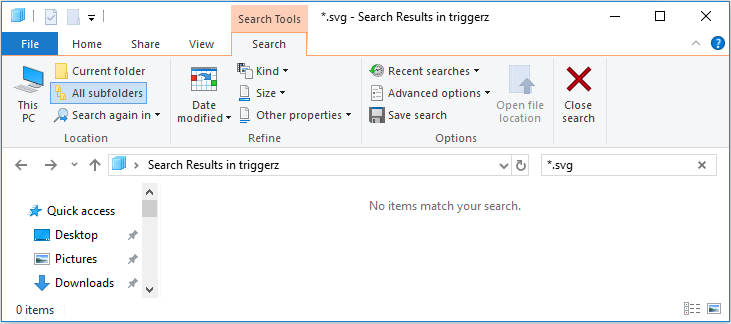
The search results show “No items match your search,” but I am able to locate some SVG files by manually searching through the subdirectories.
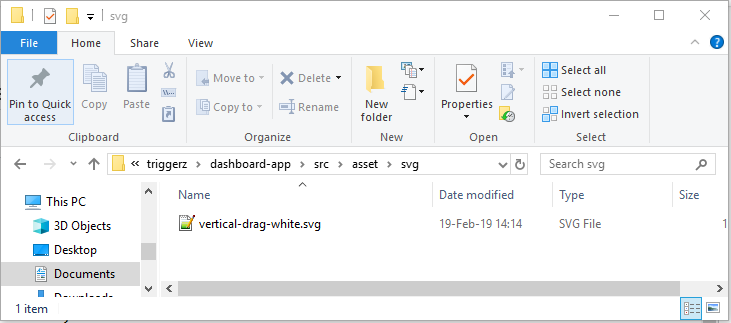
I am not sure if this feature has been removed or if there is a way to enable it, but it used to be very intuitive.
3 Answers
In Windows 10, the default search functionality in File Explorer does not support wildcard searches. However, you can still use the wildcard search by adding a specific search filter in the search bar. To search for all SVG files, you can use the following search filter in the search bar: “*.svg” (without quotes).
This will search for all files with the .svg extension in the current directory and its subfolders. Alternatively, you can use a third-party search tool such as Everything, a lightweight and fast search tool, that allows you to search files with wildcards.
Here are a few more tips for searching for files in Windows 10 using File Explorer:
- Make sure that the folder you’re searching in is indexed. Go to the folder’s properties, then the “Advanced” button, and make sure that the “Allow files in this folder to have contents indexed” option is checked.
- Use the “Date modified” option to narrow down your search results. You can use this option to find files that were modified on a specific date or within a certain time frame.
- Use quotes around your search query to search for an exact phrase. For example, searching for “logo design” will return only files that contain the exact phrase “logo design”, rather than files that contain both “logo” and “design” separately.
- You can also use the “Kind” option to search for specific file types, such as documents, images, or videos.
- you can use the “Size” option to search for files that are larger or smaller than a certain size.
- To search for a file with a specific name, you can use the “Name” option.
- Use the “Owner” option to search for files that are owned by a specific user.
- Use the “Tags” option to search for files that have been tagged with specific keywords.
Keep in mind that the more specific your search query, the fewer results you’ll get, but they will be more relevant to what you’re looking for.