I think this issue began after the 1903 update. In the past, I have always been able to connect to a VPN by clicking on the networking icon in the system tray, selecting the desired VPN from the list, and clicking the ‘Connect’ button. The VPNs that have a password saved in the system connect without any issues, but the ones that do not have a password saved (I use WiKID to generate a dynamic password) just spin and never prompt for a password.
Here are my current settings:
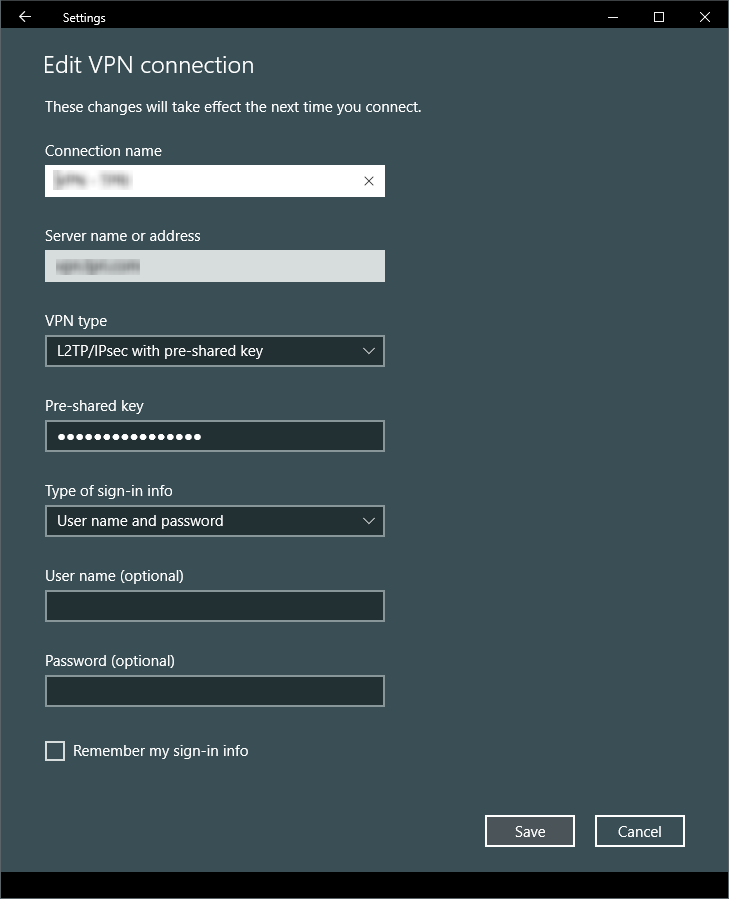
This is my VPN Adapter Security properties:
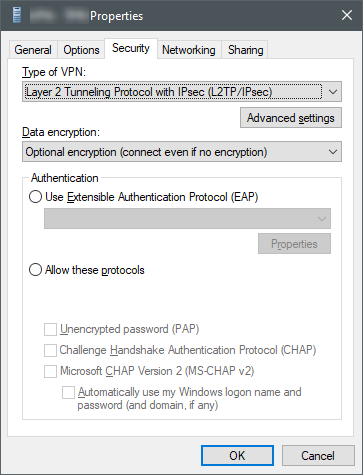
I haven’t been able to find any reports of this issue online. I have tried deleting and recreating the VPN connection, but I still experience the same issue. While I am aware of alternative ways to launch a VPN connection, I am specifically trying to find a way to get the built-in method to work properly again, including prompting for a username and password.
Note: When I go through the VPN page in the Windows Settings and click the ‘Connect’ button, the prompt appears as expected.
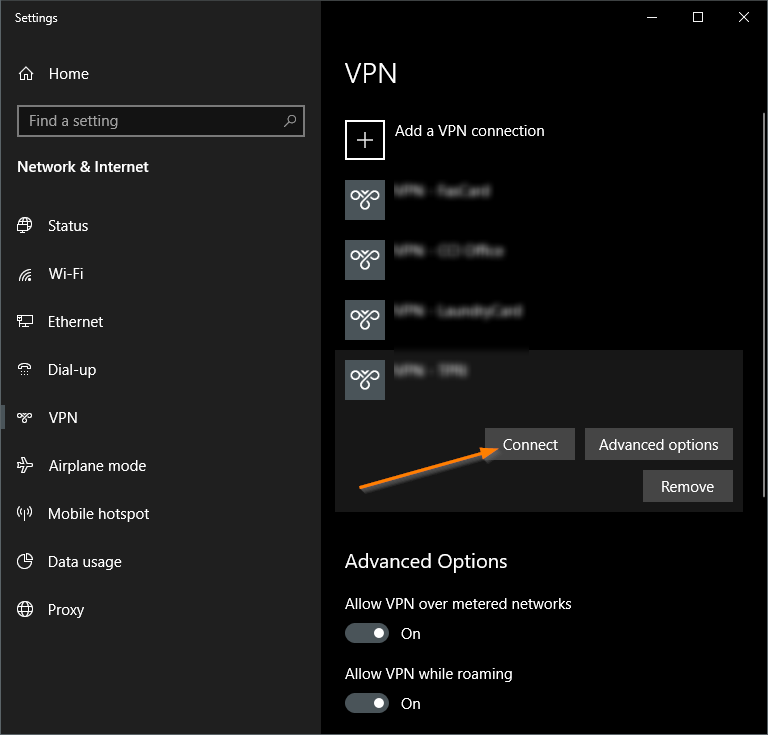
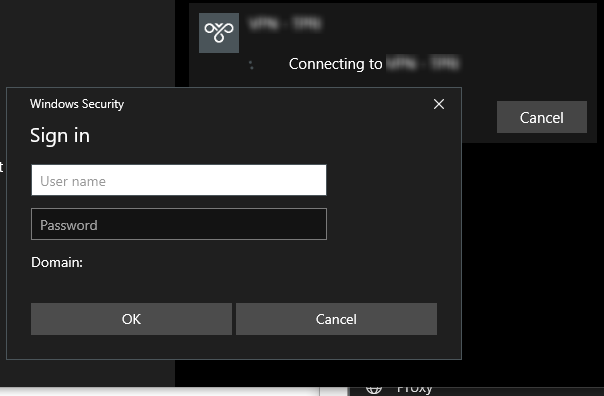
Event Viewer message generated when attempting to connect to VPN through system tray:
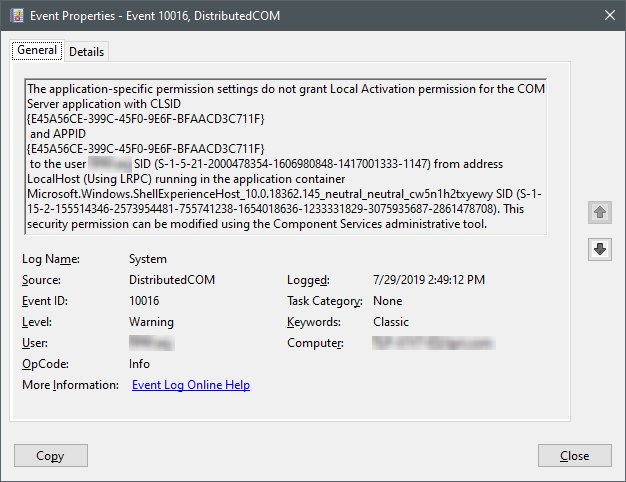
3 Answers
Windows 10 VPN not prompting for user name and password
If you are facing issues with the Windows 10 VPN not prompting for a user name and password, you are not alone. The issue has been reported by several users after the 1903 update. In this blog post, we will discuss the possible reasons for this issue and the solutions to fix it.
Possible Reasons for the Issue
The issue of the Windows 10 VPN not prompting for a user name and password can be caused due to various reasons. Some of the common reasons are:
1. Incorrect VPN Adapter Security Settings
If the VPN adapter security settings are not configured correctly, it can cause the Windows 10 VPN to not prompt for a user name and password. Make sure that the “Allow these protocols” checkbox is checked for “Microsoft CHAP Version 2 (MS-CHAP v2)” and “Challenge Handshake Authentication Protocol (CHAP)”.
2. Outdated VPN Client
If you are using an outdated VPN client, it can cause issues with the Windows 10 VPN. Make sure that you are using the latest version of the VPN client.
3. Incorrect VPN Connection Settings
If the VPN connection settings are not configured correctly, it can cause the Windows 10 VPN to not prompt for a user name and password. Make sure that the correct VPN server address is entered and the VPN type is selected correctly.
Solutions to Fix the Issue
Here are some of the solutions that can help you fix the issue of the Windows 10 VPN not prompting for a user name and password:
1. Check VPN Adapter Security Settings
Go to the Network and Sharing Center and click on “Change adapter settings”. Right-click on the VPN adapter and select “Properties”. Click on the “Security” tab and make sure that the “Allow these protocols” checkbox is checked for “Microsoft CHAP Version 2 (MS-CHAP v2)” and “Challenge Handshake Authentication Protocol (CHAP)”.
2. Update VPN Client
If you are using an outdated VPN client, update it to the latest version. Check the VPN client’s website for the latest version and download it.
3. Check VPN Connection Settings
Make sure that the VPN connection settings are configured correctly. Go to the Network and Sharing Center and click on “Set up a new connection or network”. Follow the instructions to set up the VPN connection correctly.
4. Use the Windows Settings App to Connect to VPN
If the Windows 10 VPN is not prompting for a user name and password when you use the networking icon in the system tray, try using the Windows Settings app to connect to the VPN. Go to the Windows Settings app and click on “Network & Internet”. Click on “VPN” and select the VPN you want to connect to. Click on “Connect” and enter the user name and password when prompted.
5. Use a Different VPN Client
If none of the above solutions work, try using a different VPN client. There are several VPN clients available for Windows 10 that you can use.
Conclusion
The issue of the Windows 10 VPN not prompting for a user name and password can be frustrating. However, by following the solutions mentioned in this blog post, you can fix the issue and connect to the VPN without any problems. Make sure that you configure the VPN adapter security settings correctly, use the latest version of the VPN client, and check the VPN connection settings. If nothing works, try using a different VPN client.
It’s possible that the issue you’re experiencing is related to the authentication method being used by the VPN. Some VPNs use a pre-shared key (PSK) for authentication, which is essentially a password that is shared between the client and the server. If the VPN you are using uses a PSK, you may need to enter it before you can connect to the VPN.
Alternatively, it’s possible that the issue may be related to the certificate that the VPN server is using for authentication. If the certificate is not trusted by the client, the connection may not be established. You may need to install the certificate on the client machine in order to establish a successful connection.
If you have already tried these troubleshooting steps and the issue persists, you may want to try the following:
- Make sure that you are using the latest version of the VPN client software.
- Check to see if there are any updates available for your version of Windows.
- Make sure that you have the correct VPN configuration settings. These include the VPN server address, the VPN protocol, and any additional authentication methods that may be required.
- Check to see if there are any known issues with the VPN server or the VPN service provider.
- Try connecting to the VPN using a different device or network to see if the issue is specific to your current setup.
- If you are using a third-party VPN client, try using the built-in VPN client in Windows to see if the issue persists.
- Reset the network settings on your Windows machine to see if that resolves the issue.
I hope this information helps! Let me know if you have any other questions.
It appears that this issue has been resolved with the October 24, 2019—KB4522355 (OS Build 18362.449) update.
There is a change mentioned in the update that may be related to this issue: [ambiguous change]
Updates an issue that prevents you from connecting to a virtual
private network (VPN).