I know how to transfer windows between multiple monitors horizontally by using the Windows logo key + Ctrl + Left/Right arrow combination. But what if the monitors are positioned vertically, one above the other?
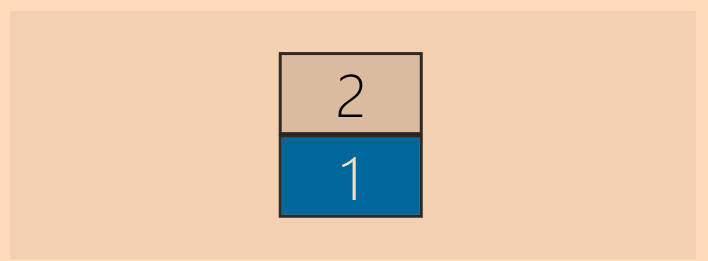
The Windows logo key + Ctrl + Up/Down arrow combo maximizes or minimizes the window and the left/right arrows combination doesn’t work.
Is there a solution to move windows vertically between stacked monitors?
2 Answers
Unfortunately, Windows 10 does not have a built-in keyboard shortcut for moving a window vertically between stacked monitors.
If you are using multiple monitors with different orientations (such as a vertical monitor and a horizontal monitor) or if you have two or more monitors stacked on top of each other, it may be useful to be able to move windows between these monitors quickly and easily using keyboard shortcuts.
While Windows 10 does provide keyboard shortcuts for moving windows between multiple monitors, it does not have a specific shortcut for moving windows vertically between stacked monitors. This means that if you have two monitors positioned vertically, one above the other, the standard keyboard shortcuts for moving windows between monitors (Windows logo key + Ctrl + Left/Right arrow) may not work as desired.
If you need to move windows vertically between stacked monitors, you may consider using a third-party software such as DisplayFusion that allows you to customize keyboard shortcuts for this purpose.
The keyboard shortcut “Win+Shift+Left arrow” or “Win+Shift+Right arrow” can be used to move the currently active window to the next or previous monitor, depending on the direction specified. This is useful if you have multiple monitors arranged either horizontally or vertically. The shortcut works the same way in both cases.