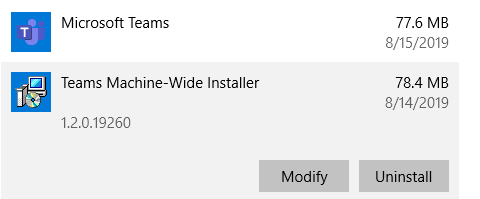Every time the user logs in to their Windows 10 device, they are being presented with an advertisement for Microsoft Teams, which they have not voluntarily signed up for and do not know its purpose.
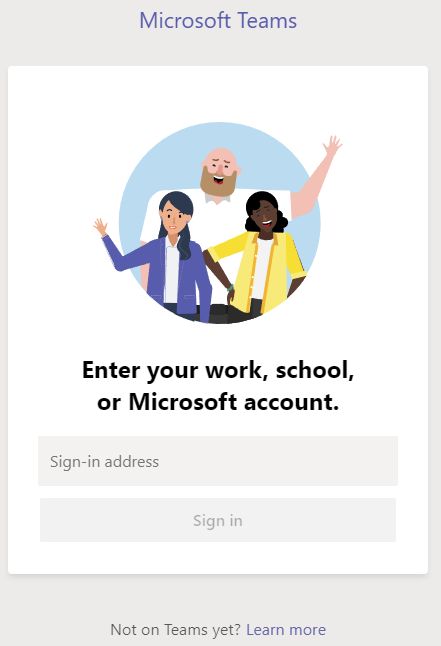
The user is frustrated because they cannot easily remove the ad and wants to know what installed it.
2 Answers
To stop “Microsoft Teams” from running at login on Windows 10, you can follow these steps:
- Press Windows Key + R.
- Type “shell:startup” and hit enter.
- Locate the “Microsoft Teams” shortcut in the Startup folder and delete it.
If the Microsoft Teams app was installed on the device, you can also remove it from the system by following these steps:
- Go to the Start menu and click on the Settings icon (gear).
- Click on “Apps.”
- Locate “Microsoft Teams” in the list of installed apps and click on it.
- Click on “Uninstall.”
Alternatively, you can use the Control Panel to uninstall the app:
- Go to the Start menu and type “Control Panel” in the search box.
- Click on “Control Panel.”
- Click on “Programs and Features.”
- Locate “Microsoft Teams” in the list of installed programs and click on it.
- Click on “Uninstall.”
In conclusion, stopping “Microsoft Teams” from running at login on Windows 10 is a straightforward process. You can either delete its shortcut from the Startup folder or uninstall the app from the system using the Settings app or the Control Panel. I hope these steps helped you resolve the issue with the unwanted ad.
One solution to prevent the Microsoft Teams ad from popping up every time the user logs in to Windows 10 is to disable it from the Startup tab in Task Manager.
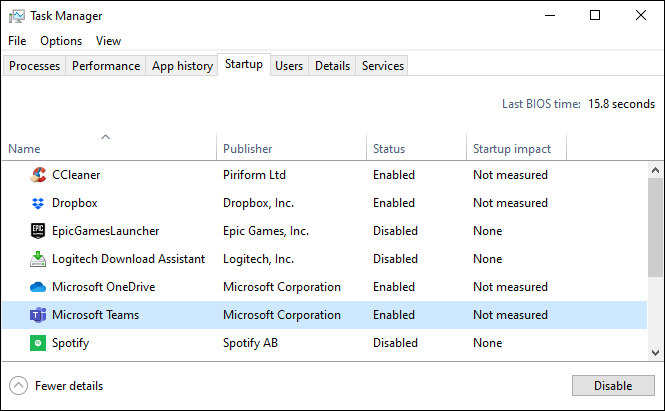
Another solution to stop the Microsoft Teams ad from appearing is to uninstall both “Microsoft Teams” and “Teams Machine-Wide Installer” software.