I am struggling to remove the Desktop shortcut (highlighted by the red arrow in the image) from the Quick Access section in Windows 10 Explorer.
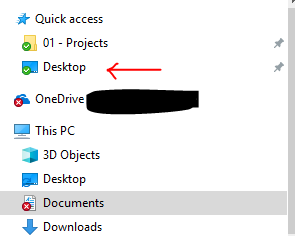
Although I have the option to “Unpin from Quick Access” when right-clicking the shortcut, clicking on it doesn’t seem to do anything and the shortcut remains in place.
I want to find out why this issue persists and how to resolve it.
Windows 10 Version 1803 Build 17134.765
2 Answers
You can remove the Desktop shortcut from Quick Access by following these steps:
- Right-click on the Desktop shortcut in Quick Access.
- Select “Unpin from Quick Access.”
- If that doesn’t work, try resetting Quick Access by following these steps: a. Open File Explorer. b. Click on the “View” tab. c. Click on “Options” and then “Change folder and search options.” d. Go to the “View” tab. e. Check the box that says “Reset Folders.” f. Click on “Apply” and then “OK.”
If the issue still persists, you can try creating a new user account to see if it resolves the issue.
Good news! You can remove the entry from Quick Access. Simply delete the following file, and a new one will be created when you add new entries to the list.
%appdata%\microsoft\windows\Recent\AutomaticDestinations\f01b4d95cf55d32a.automaticDestinations-ms