I have been using Final Cut Pro X for many years, but today I am having a problem that is giving me a headache. When I try to share a video, at the end of the rendering I get a message saying:
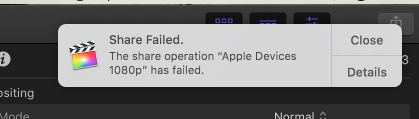
Details:
“The sharing operation “My Video” has failed.
com.apple.Compressor.CompressorKit.ErrorDomain error -1″
I’ve tried it 3 times and I can’t find a solution.
Thank you for your help.
3 Answers
Introduction
Final Cut Pro X is a professional video editing software developed by Apple Inc. It is used by many video editors and filmmakers around the world to create high-quality videos. However, like any software, Final Cut Pro X can sometimes experience errors and issues that can be frustrating and time-consuming to solve. In this blog post, we will discuss a common error that Final Cut Pro X users encounter when sharing their videos, and provide solutions to fix the problem.
Understanding the Error
The error message “com.apple.Compressor.CompressorKit.ErrorDomain error -1” is a common Final Cut Pro X error that occurs when sharing a video. This error message indicates that there is an issue with the video compression process, which is necessary to reduce the size of the video file for sharing. The error can occur for several reasons, including a corrupted video file, insufficient disk space, or an outdated version of Final Cut Pro X.
Solutions to Fix the Error
1. Check for Updates
One of the first things to do when encountering the error is to check for updates to Final Cut Pro X. Apple regularly releases updates to the software that can fix bugs and improve performance. To check for updates, go to the App Store and click on “Updates” in the toolbar. If there are any updates available for Final Cut Pro X, click on “Update” next to the software to install the latest version.
2. Clear Cache Files
Another solution to the error is to clear the cache files in Final Cut Pro X. Cache files are temporary files that are stored on your computer to improve the performance of the software. However, these files can sometimes become corrupted and cause issues with Final Cut Pro X. To clear the cache files, go to “Preferences” in Final Cut Pro X, then click on “Delete Generated Library Files”. This will delete all cache files associated with the project and may solve the error.
3. Check Disk Space
The error can also occur if there is not enough disk space on your computer to compress the video file. Make sure that you have enough free space on your hard drive before attempting to share the video. If you do not have enough space, try deleting unnecessary files or transferring them to an external hard drive to free up space.
4. Change Export Settings
Another solution is to change the export settings in Final Cut Pro X. Sometimes, the error can occur if the video file is too large or the export settings are not configured correctly. Try changing the export settings to a lower resolution or bitrate to reduce the size of the video file. You can also try exporting the video in a different format or codec to see if that resolves the error.
5. Repair Permissions
The error can also occur if there are issues with the permissions on your computer. To repair permissions, go to “Disk Utility” in the “Utilities” folder, then click on “First Aid”. Select your hard drive from the list and click on “Repair Disk Permissions”. This will repair any permissions issues on your computer and may solve the error.
Conclusion
The error message “com.apple.Compressor.CompressorKit.ErrorDomain error -1” can be frustrating and time-consuming to solve, but there are several solutions that can help fix the problem. By checking for updates, clearing cache files, checking disk space, changing export settings, and repairing permissions, you can troubleshoot the error and successfully share your video. If none of these solutions work, try contacting Apple Support for further assistance.
I’m sorry you’re having trouble with Final Cut Pro X. It looks like you are encountering a specific error message when you try to share a video.
There could be a variety of reasons why this error message is being displayed. Some possible causes include:
Insufficient disk space: Make sure you have enough free space on your hard drive to complete the rendering process.
Corrupted media files: Check to see if any of the media files you are using in your project are corrupt. If so, try replacing them with non-corrupted versions.
Hardware issues: It’s possible that there could be a problem with your hardware, such as a faulty hard drive or graphics card.
Software issues: There could be a problem with the Final Cut Pro X software itself. Try quitting and re-launching the application to see if that helps.
Network issues: If you are using a networked drive to store your media files, there could be an issue with the network connection that is preventing the rendering from completing.
It’s difficult to say exactly what the cause of the error is without more information, but I hope these suggestions help point you in the right direction.
To which destination are you trying to share this video file?
Make sure you have at least 15Gbs of free disk space at destination. If you don’t have free disk space, try freeing up some disk space or changing the file’s destination.