I am facing a problem that I haven’t been able to solve despite searching online. The problem is related to my encrypted external hard drive using BitLocker which has stopped working. Here’s what happened:
After installing a few Windows updates, I received an error message on the drive that said: “The Bitlocker encryption on this drive isn’t compatible with the version of windows. Try opening the drive using newer a version of windows.”
Normally, I would be prompted to enter a password when I try to access the drive, but now I am unable to type in any password.
I have attempted several solutions, but so far, none of them have worked.
manage-bde -unlock I: -password, but I get this error 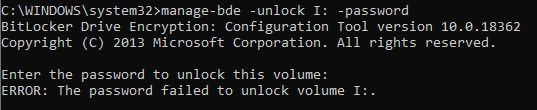
It is important to mention that I still have the password, but unfortunately, I have misplaced the recovery key. I attempted to resolve the issue by updating the BIOS, which is typically recommended, but it did not work. I also tried connecting the external drive to a different port, but that was also unsuccessful.
I am not entirely convinced that the drive is corrupted, but I am seeking advice from others who may have encountered a similar problem. The error message clearly indicates that it is a compatibility issue, but it’s always worth exploring other possibilities.
Is it really necessary to revert back to previous versions of Windows? If possible, I would prefer to avoid that option. My last resort would be to use the M3 Bitlocker Recovery Tool, but that’s not ideal since the drive is quite large, spanning several terabytes.
Additional info:
2 Answers
Introduction
External hard drives are essential for many people, especially those who work with large files, such as video editors or photographers. However, sometimes these drives can stop working, and it can be challenging to identify the problem. In this blog post, we will explore one of the most common issues people face with external drives: compatibility issues with BitLocker encryption. We will look at why this happens, how to fix it, and how to prevent it from happening in the future.
What is BitLocker Encryption?
BitLocker is a Microsoft encryption tool that allows users to encrypt their hard drives to protect their files from unauthorized access. BitLocker is an excellent tool for people who work with sensitive data, such as financial or medical records. BitLocker uses a combination of software and hardware to encrypt the drive, making it difficult for anyone without the password or recovery key to access the data.
Why Do Compatibility Issues Occur with BitLocker?
Compatibility issues with BitLocker encryption can occur when a user tries to access an encrypted drive with an incompatible version of Windows. Incompatibility issues can also occur when a user updates their operating system, and the new version of Windows is not compatible with the BitLocker encryption on the drive.
How to Fix BitLocker Compatibility Issues
If you are experiencing compatibility issues with your BitLocker encrypted external hard drive, there are a few things you can try to fix the problem.
1. Update Windows
The first thing you should try is to update your version of Windows. Microsoft releases updates regularly, and these updates can often fix compatibility issues with BitLocker encryption. To update your version of Windows, go to Settings > Update & Security > Windows Update, and click the Check for updates button. If there are any updates available, click the Install now button to install them.
2. Try Another Computer
If updating Windows does not fix the problem, you should try accessing the drive from another computer. If the drive works on another computer, the issue may be with your computer’s hardware or software configuration. If the drive does not work on another computer, the issue may be with the drive itself.
3. Use a Recovery Key
If you have lost your password but have a recovery key, you can use the recovery key to access the drive. To use the recovery key, connect the drive to your computer and enter the recovery key when prompted. If you do not have the recovery key, you will not be able to access the drive, and you may need to format the drive and start over.
4. Use a BitLocker Recovery Tool
If none of the above solutions work, you can try using a BitLocker recovery tool. One of the most popular BitLocker recovery tools is the M3 BitLocker Recovery Tool. The tool is easy to use and can recover data from BitLocker encrypted drives that are corrupted, failed, or inaccessible.
Preventing BitLocker Compatibility Issues
The best way to prevent BitLocker compatibility issues is to ensure that your version of Windows is up to date. Microsoft releases updates regularly, and these updates often include compatibility fixes for BitLocker encryption. You should also make sure that you have the recovery key for your BitLocker encrypted drives. If you lose your password, the recovery key is the only way to access the drive.
Conclusion
External hard drives are an essential tool for many people, and BitLocker encryption is an excellent way to protect your data. However, compatibility issues with BitLocker encryption can occur, and it can be challenging to identify the problem. If you are experiencing compatibility issues with your BitLocker encrypted external hard drive, try updating your version of Windows, accessing the drive from another computer, using a recovery key, or using a BitLocker recovery tool. To prevent compatibility issues with BitLocker encryption, always ensure that your version of Windows is up to date and that you have the recovery key for your BitLocker encrypted drives.
