I made the switch from Windows to Linux (Ubuntu). The installation was difficult for me. I have two hard disks. A 128-gigabyte SSD plus a 2-terabyte hard drive While installing Windows, I utilized the SSD for the operating system and the second disk for everything else ( games, documents, projects). Windows automatically upgrades my SSD. Anyway, I used Ubuntu for a month and studied a lot of articles before installing it.
SSD:
/ - root (20GB) /Swap - 2GB, I have 16GB of RAM EFI system Partition - 500MB /Boot -500MB
HDD:
/Home
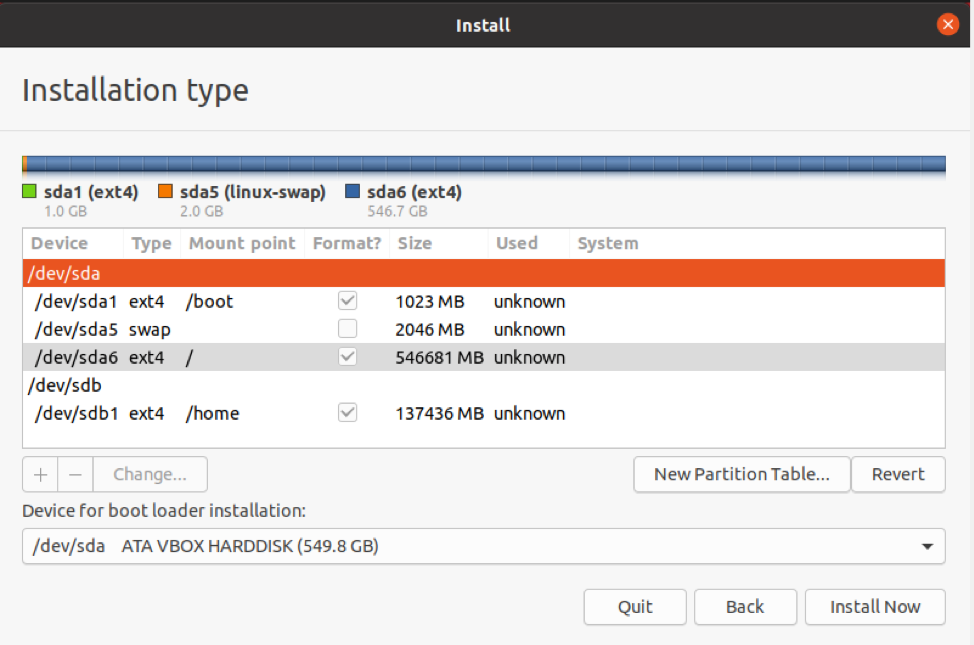
Am I making a mistake? For software and files, I’d want to use a hard drive. Only use a SSD for libraries and the operating system. Thanks!
3 Answers
Introduction
Ubuntu is a popular Linux distro that is known for its stability, security, and ease of use. However, switching from Windows to Ubuntu can be a bit challenging, especially when it comes to partitioning your hard drive. In this blog post, we will discuss proper partitioning on Ubuntu and answer the question, “Am I doing proper partitioning on Ubuntu?”.
Understanding Partitioning on Ubuntu
Partitioning is the process of dividing a hard drive into multiple sections or partitions. Each partition can be used to store different types of data, such as the operating system, applications, files, and media. Proper partitioning on Ubuntu is essential to ensure that your system runs smoothly and efficiently.
When you install Ubuntu, you will be prompted to create partitions for the operating system and other data. Typically, you will need at least two partitions: one for the root file system (/) and one for the swap partition. However, you can also create separate partitions for the home directory, boot loader, and EFI system partition.
Partitioning the SSD
When it comes to partitioning the SSD, you should allocate enough space for the operating system and system files. The root file system (/) is the primary partition that contains all the system files, libraries, and configurations. It is recommended to allocate at least 20GB of space for the root partition.
In addition to the root partition, you should also create a swap partition. The swap partition is used as virtual memory when your system runs out of RAM. The size of the swap partition should be twice the size of your RAM, up to a maximum of 2GB. In this case, since the user has 16GB of RAM, a 2GB swap partition is sufficient.
You should also create an EFI system partition and a boot partition on the SSD. The EFI system partition is required for booting the system in UEFI mode, while the boot partition is used to store the boot loader files. These partitions should be allocated 500MB each.
Partitioning the HDD
When it comes to partitioning the HDD, you should allocate enough space for your personal files, documents, and media. The /home directory is the primary partition that contains all the user data. It is recommended to allocate as much space as possible for the /home partition.
In this case, the user has allocated the entire HDD for the /home partition. This is a good approach since it ensures that all personal data is stored on a separate disk from the operating system and system files. This makes it easier to backup and restore data, and also ensures that the operating system runs smoothly without being bogged down by large media files.
Conclusion
Proper partitioning on Ubuntu is essential to ensure that your system runs smoothly and efficiently. When partitioning your hard drive, you should allocate enough space for the operating system, system files, and personal data. It is recommended to create separate partitions for the root file system (/), swap partition, home directory (/home), boot loader, and EFI system partition.
In this case, the user has followed proper partitioning on Ubuntu by allocating 20GB of space for the root partition, 2GB for the swap partition, and 500MB each for the boot partition and EFI system partition. The entire HDD has been allocated for the /home partition, which is a good approach for storing personal data.
It looks like you have set up your system with a good balance of space on your SSD and hard drive. Using the SSD for the operating system and boot partition is a good idea because it will improve the overall performance of your system. The SSD will allow the system to boot and access programs faster than if they were on a hard drive.
Placing your /home directory on the hard drive is also a good idea because it will allow you to store your documents, files, and projects on the hard drive, which has more space. This way, you can take advantage of the faster access times of the SSD for the operating system and important system files, while still having plenty of space for your personal files on the hard drive.
In general, it is a good idea to use a SSD for the operating system and frequently used programs, and use a hard drive for storing less frequently accessed files and data. This can help to improve the overall performance of your system.
In my opinion, it’s best to optimize your system for performance and longevity by using the full SSD for your system, skipping the creation of a swap partition, avoiding the creation of a /home/ partition, and mounting the HDD on a personal mountpoint. After the installation, I suggest moving the directories in /home/$USER/ to the personal partition and editing ./config/user-dirs.dirs to point to the new setup while keeping a copy on your HDD.
The benefits of this approach include allowing the / and config files in /home/$USER/ to benefit from the speed of the SSD, while files on the HDD can benefit from its longer lifespan and durability. If I need to reinstall the system, I just format / and mount the HDD. Additionally, I only need to back up the HDD, and in case of HDD errors, the system can still boot. If necessary, I can replace the SSD and remount the HDD.