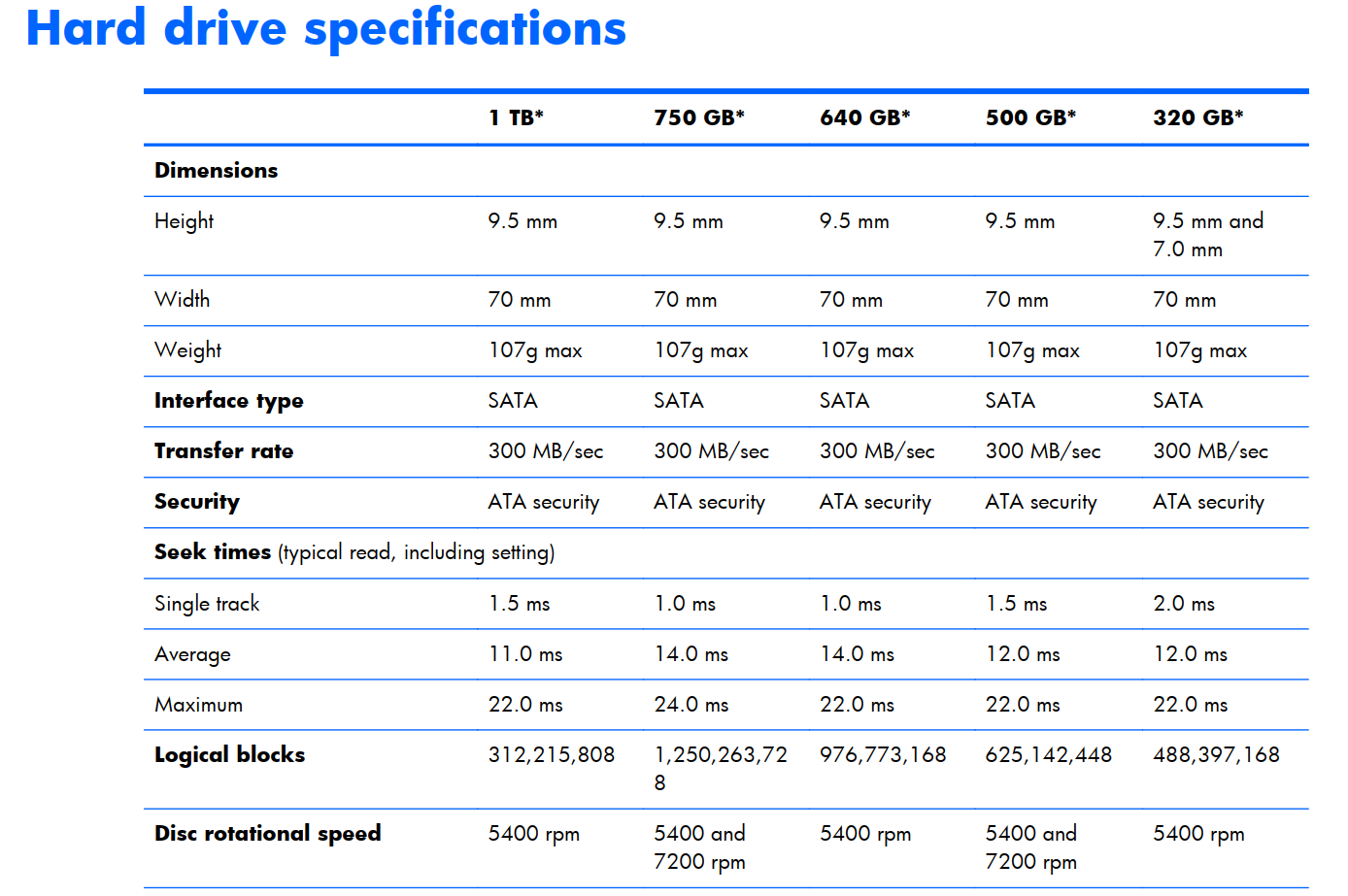I own an HP Pavilion G6-2209sl laptop and I am planning to purchase an SSD. To ensure compatibility, I need to determine if my laptop supports SATA III (6 GB/s). I found out the motherboard model is 1840 56.2C using CPU-Z software, which might be helpful in answering my query.
3 Answers
Understanding SATA III (6 GB/s)
SATA III (6 GB/s) is a type of interface used for connecting storage devices such as hard drives, solid-state drives (SSDs), and optical drives to a computer’s motherboard. It is the latest version of the Serial ATA (SATA) interface, which was introduced in 2003 to replace the older IDE (Integrated Drive Electronics) interface. SATA III (6 GB/s) provides faster data transfer rates than its predecessors, allowing for faster boot times, application launches, and file transfers.
Determining Compatibility
To determine if your laptop supports SATA III (6 GB/s), you need to check the specifications of your laptop’s motherboard. The motherboard is the main circuit board that connects all the components of your laptop, including the processor, memory, and storage devices. You can usually find the motherboard model number in the documentation that came with your laptop or by using system information software such as CPU-Z.
In the case of the HP Pavilion G6-2209sl, the motherboard model is 1840 56.2C, which can be used to determine if it supports SATA III (6 GB/s). You can search for the motherboard model online to find its specifications, or you can contact the manufacturer for more information.
Choosing an SSD
Once you have determined that your laptop supports SATA III (6 GB/s), you can start looking for an SSD that is compatible with your laptop. There are several factors to consider when choosing an SSD, including capacity, speed, and brand.
Capacity: The capacity of an SSD refers to the amount of data it can store. SSDs are available in a range of capacities, from 128 GB to 4 TB or more. When choosing an SSD, consider your storage needs and budget.
Speed: The speed of an SSD is measured in read and write speeds, which determine how quickly data can be transferred to and from the drive. SATA III (6 GB/s) SSDs can achieve read speeds of up to 550 MB/s and write speeds of up to 520 MB/s. However, the actual speed you will get depends on the specific SSD you choose.
Brand: There are several SSD manufacturers to choose from, including Samsung, Crucial, Kingston, and Western Digital. Each brand has its own strengths and weaknesses, so do your research to find the one that best suits your needs.
Installing the SSD
Once you have chosen an SSD that is compatible with your laptop, you can install it by following these steps:
1. Turn off your laptop and unplug it from the power source.
2. Remove the battery and locate the hard drive compartment.
3. Remove the screws that hold the hard drive in place and gently remove it from the compartment.
4. Insert the SSD into the compartment and secure it with the screws.
5. Reinstall the battery and turn on your laptop.
6. Install the operating system and any necessary drivers on the SSD.
Transferring Data
If you are replacing your laptop’s hard drive with an SSD, you will need to transfer your data from the old drive to the new one. There are several ways to do this, including using a cloning software or manually transferring your files.
Cloning software: Cloning software allows you to create an exact copy of your old hard drive and transfer it to the new SSD. This method is recommended if you want to keep all your files, programs, and settings intact.
Manual transfer: You can also manually transfer your files by copying them from the old hard drive to an external storage device, such as a USB drive, and then copying them to the new SSD. This method is more time-consuming but allows you to select which files and programs to transfer.
Conclusion
Upgrading your laptop with an SSD can significantly improve its performance and speed. To ensure compatibility, you need to determine if your laptop supports SATA III (6 GB/s) and choose an SSD that is compatible with your laptop. Once you have installed the SSD, you can transfer your data using cloning software or manually transferring your files. With these steps, you can enjoy faster boot times, application launches, and file transfers on your laptop.
To determine whether your HP Pavilion G6-2209sl laptop is compatible with SATA III (6 GB/s) solid state drives (SSDs), you will need to check the specifications of the motherboard and the connectors on the laptop.
You can start by checking the specifications of the motherboard, which you can find by looking up the motherboard model number (1840 56.2C) online or consulting the documentation that came with the laptop. The motherboard specifications should indicate the type of SATA connectors that are present on the motherboard, as well as the maximum data transfer rate that the connectors support. If the motherboard has SATA III connectors and the maximum data transfer rate is 6 GB/s or higher, then your laptop should be compatible with SATA III SSDs.
You can also check the connectors on the laptop itself to verify that they are compatible with SATA III SSDs. SATA III SSDs use a 7-pin connector, so you will need to ensure that your laptop has a 7-pin SATA connector available for the SSD. You can usually find the connectors on the side or back of the laptop, or you can consult the documentation for more information.
It’s also worth noting that even if your laptop is compatible with SATA III SSDs, the actual data transfer rate you will experience may be lower due to other factors such as the speed of the SSD itself and the performance of the rest of the laptop’s components.
The laptop was initially equipped with Sata II hard drives.
As there is no available technical information on the motherboard, it is reasonable to assume that it is compatible with Sata II and can also work with Sata III. However, the data transfer rate would remain at Sata II speeds.